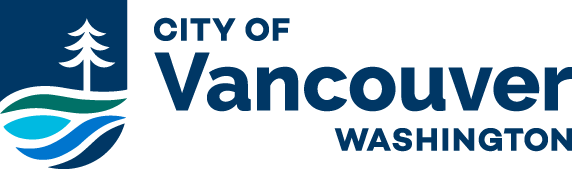ePlans
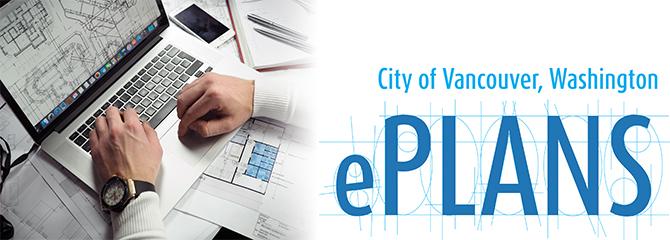
Getting started with ePlans
The City is committed to providing a modern and efficient process for receiving, reviewing and issuing building, land use and engineering permits. Providing Electronic Plan Review is one of the services we’ve created to provide that experience.
ePlans is a web-based system for electronic plan review that provides a convenient central hub for development project groups (including applicants and City reviewers) to communicate and complete the entire plan review process online, from the initial application stage to the final approved plan set.
On a mobile device? Swipe left to right to navigate tabs.
Step 1: Submit a Complete Application Form
All departments require a completed application to submit for a permit.
- Complete the appropriate application for your project. Ensure it is filled out completely and signed.
- Email your completed application (do not send plans at this time) to eplans@cityofvancouver.us.
- Your application will be verified for completeness. Our goal is to enter your application within one to two business days but on occasion, this may take longer.
- When your application is processed you will receive an email with the fees and application number.
Step 2: Pay Review Fees
Before you can upload plans or documents in ePlans, review fees must be paid.
Fees can be paid in the Online Permit Center via Visa, MasterCard, American Express, Discover or eCheck, where you can check out as a guest or create a profile to save your information.
The Permit Center has started charging nonrefundable service fees for payments made with credit and debit cards both online and in-person beginning June 23, 2025. The processing fee will be 2.65% of the transaction amount.
Customers who wish to avoid the fee may pay by echeck online or with check or cash by mail or in person.
Checks, must include an application number, and can be left in the drop box located in the south parking lot behind City Hall at 415 W 6th Street, Vancouver, WA 98660 or mailed to:
City of Vancouver Permit Center, P.O. Box 1995, Vancouver, WA 98668-1995
Step 3: Invitation to Upload
As soon as the plan review fees are paid, an email invitation to upload plans and documents will be sent from ePlans. This email is sent to the email address we have for the electronic plan submitter. It gives you the application number, project name and ‘Application Access’ link to ePlans.
Step 4: Upload Process
Click on the ‘Application Access’ link in your email to get started. Upload plans and documents in ePlans and complete your tasks. Plans and documents must be named and uploaded in to the appropriate folders. We want you to be successful with this process, so we’ve provided a few useful tips below.
- New User Getting Started
- File Naming Standards
- Plan File Requirements
- How to Upload Documents and Plans
Step 5: Prescreen Review
After the initial upload, all permit applications receive an initial administrative review by a permit specialist to ensure that submittal requirements are met. If any plans or documents are missing or are incomplete, you will be notified by email of required corrections.
Step 6: Reviews in ePlans
After the permit specialist verifies that submittal requirements are met and prescreen is complete, the application will be routed to all applicable disciplines for simultaneous review. An email notification will be sent to the plan submitter that the submittal has been routed for review.
Step 7: Corrections Required
You will be notified of corrections (changemarks) that are required and will be provided an opportunity to upload corrected plans or documents once all the reviews are finished.
If corrections are required, you will receive an email notification from ePlans with a link to view the correction items (changemarks). To help you through this process, we’ve created a guide on how to view and respond to correction items (changemarks).
Step 8: Final Steps – The Approval Process
When the application is finalized you will receive an email that the permit is approved and if fees are due. You may now download and print your files.
If you have any questions, we’re happy to help: eplans@cityofvancouver.us.
Best Practices
We want you to be successful using our system. We have captured a few best practices that will help you and your project through the process:
New to the System? It is helpful to read through the helpful, step-by-step instructions for getting started. If at any point you need training on how to use the system, we are happy to provide training.
Single Page Files: All plan pages shall be single page files…no multi-page plan pages will be accepted.
Correct File Orientation: Plan and document files need to be uploaded in the correct orientation.
File Naming Standard: Please follow our file naming standard tab.
Revised Sheets: All revised sheets that are uploaded must be named the same as the original file to allow for versioning.
Revisions: Note all approved design changes in the revision blocks. Clearly show all changes and include relevant field notes. Identify changes with revision clouds, strikeouts, asterisks, and other legible notes.
Respond to Plan Review Comments: Changemarks mean a change is required on the plans or the documents. Please respond to each changemark in the applicant response column provided.
Plan Scale: A scale bar is required on all plan pages.
Plan Layers: Clean and purge all extraneous layers from the plans. Please keep the number of layers under 100 and try to remove any shading or hashing in the files as those cause performance issues.
File Name Limits: Please limit the number of characters in the file name to 40 characters or less, no special characters please, and abbreviations are okay.
If you have any questions, please contact us so we can help.
Applicant Upload Task
Uploading Files
Prescreen Correction Task
Checking the Status of Your Submittal
Applicant Resubmit Task
Sharing Correction Items
Downloading Approved Plans
Do I need special software to use ePlans?
No, additional software is not needed. ePlans can be used across all internet browsers including Chrome, Internet Explorer, Safari and Firefox. Chrome is recommended. If you are using Internet Explorer, you’ll need to install the ProjectDox components. This only has to be done once. Please see our New User Getting Started guide for information.
I am a Mac user – can I run ePlans in a Mac environment?
Yes, ePlans does run in a Mac environment.
Who can view my application?
Only you (the person listed as the plan submitter) and our review staff can view your applications.
If I have multiple applications, do I need multiple logins?
No, you will need only one login for all the applications that you manage. Applications are created with the email that is submitted as the electronic plan submitter on your application form. If you anticipate having multiple ePlans applications, or if you have several people who will be working on a one application, we recommend you create a generic email for yourself or your company that can be used by the entire team.
What are the business hours for ePlans?
ePlans is open 24 hours per day, 7 days a week, and can be accessed at anytime and anywhere for uploading and viewing your plans. Just keep in mind that your application and creation of a new application will only happen during City of Vancouver business hours.
What is the cost to use ePlans?
The ePlans service is absolutely free; plan review and permit fees still apply and are the same as paper plan reviews.
Is ePlans 100% paperless? Do I still need to print paper copies?
During the submittal and review process, ePlans is entirely paperless.
When your plans are approved, you will receive an email indicating that your plans are approved and after payment, they will be ready for download.
You will be responsible for printing one color set of plans for your job site for inspections.
Will I get my permit faster if I use ePlans?
For uploading plans, submitting revisions and downloading approved plans, ePlans is definitely faster. It saves time because you no longer have to drive to our permit center and stand in line to submit your plans or revisions. In addition, you’ll also save money since you’ll no longer have to bring in multiple paper plan copies for each revision to be reviewed.
The primary factor in the length of the plan review time is the adherence to the submittal requirements and quality of the plans.
Are my plans secure?
Yes, your plans are held on a secure server. Only you and the review staff have access to the plans, and all plans are read only and cannot be altered.
Do I have to use ePlans?
Yes, as of July 1, 2019 any project requiring plan review shall be submitted via ePlans.
Can I see the comments while my application is being reviewed?
While you can’t see the actual markups on the plans until all the reviews are complete, you can use the reports in ePlans to see the text of the markups as they are completed. In addition, you can use the reports to track the status of your project 24 hours a day, 7 days a week. Please visit our Checking the Status of your Submittal page for step-by-step instructions.
What file types are allowed?
Our preferred file type is a searchable, vector PDF file, but you can upload over 150 file formats (including DWG, DGN, and PDF). Please visit our Plan File Requirements page for step-by-step instructions.
How does ePlans treat plans and documents?
Plan and document files that are uploaded into ePlans are published immediately into a “read-only” screen format that is used throughout the review and approval process. The plan files themselves, once published, are archived away in order to ensure they are never altered or modified in any way. All red-lines, markups and annotations applied to the plan file renditions occur on virtual layers in ePlans.